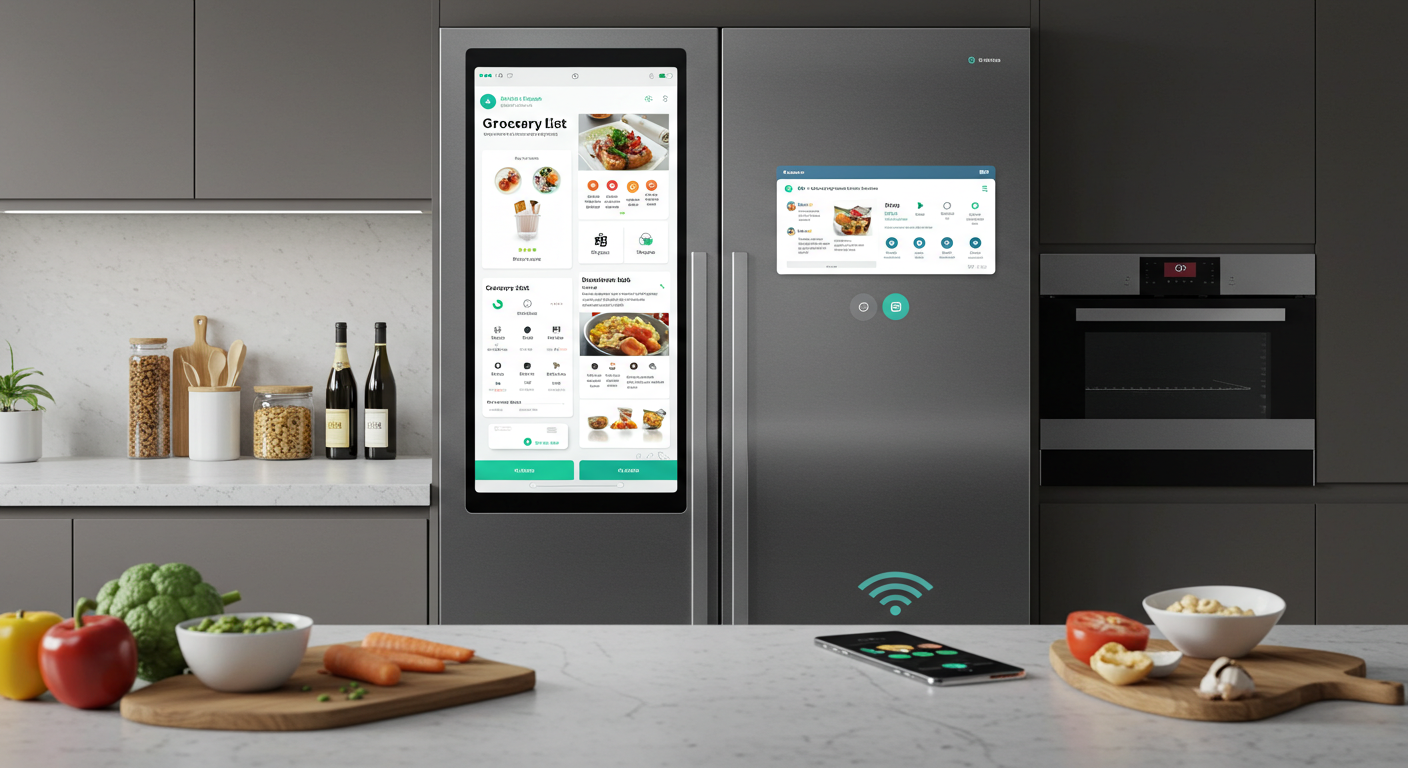Ever bought a game and found out your laptop couldn’t handle it? You’re not alone. Once I thought about what games can my laptop run, and that’s why I decided to write this article.
Laptops come in all shapes and sizes—from lightweight notebooks meant for emails and browsing to powerful gaming machines that can run the latest AAA titles. So, before you hit that “download” button, it’s super important to know what your laptop is actually capable of.
Understanding your laptop’s specs not only saves you time and money, but it also helps you avoid disappointment when your favorite game turns into a slideshow.
In this guide, we’ll walk you through how to check what’s inside your laptop, how to compare your specs with a game’s requirements, the best online tools to help you out, and even recommend some games based on your setup. Whether you’re a casual gamer or just getting started, we’ve got you covered.
Step 1: Know What’s Inside Your Laptop
Before you can figure out what games your laptop can run, you need to understand what hardware you’re working with.
1. Processor (CPU)
The CPU is like the brain of your laptop. It handles all the background processes and keeps your games running smoothly. If your CPU is too weak, your game might stutter or freeze, even if your graphics are decent.
Intel vs AMD
Intel and AMD are the two major players in the laptop world. Intel CPUs (like i3, i5, i7, i9) are super common, and AMD offers Ryzen chips (like Ryzen 3, 5, 7). For gaming, an Intel i5 or Ryzen 5 is usually the minimum you want.
How to check it?
- On Windows, press Ctrl + Shift + Esc to open Task Manager, then go to the Performance tab and look under CPU.
- On Mac, click the Apple logo > About This Mac.
2. Graphics Card (GPU)
The GPU does the heavy lifting when it comes to graphics—textures, lighting, shadows, and all that pretty stuff. Some laptops have integrated graphics (built into the CPU), while others have dedicated GPUs (like NVIDIA or AMD).
- Integrated GPUs (like Intel Iris or AMD Vega): Good for light gaming, indie titles, or older games.
- Dedicated GPUs (like NVIDIA GeForce or AMD Radeon): Better for modern, graphically demanding games.
How to find your GPU?
- On Windows, open Device Manager, expand Display adapters, and you’ll see your GPU.
- On Mac, go to About This Mac > Graphics.
3. RAM (Memory)
RAM helps your laptop multitask and keeps your games running without slowdowns. If you don’t have enough, your system can lag or crash.
- For modern gaming, 8GB is the sweet spot, enough for most games and background tasks.
- 16GB is even better if you’re planning to play newer or multitask while gaming.
Check RAM:
- Windows: Right-click on This PC > Properties, or check the Performance tab in Task Manager.
- Mac: About This Mac shows RAM info at a glance.
4. Storage
Games take up a lot of space these days—some over 100GB! You also want your storage to be fast.
- SSD (Solid State Drive): Much faster than HDD. Games load quicker and your system feels snappier.
- HDD (Hard Disk Drive): Slower, but more affordable and common in budget laptops.
Check free space:
- Windows: Open This PC to see how much space is left.
- Mac: Click Apple logo > About This Mac > Storage tab.
Step 2: Check Game Requirements
Now that you know your laptop’s specs, the next step is to see how they stack up against the games you want to play.
Minimum vs. Recommended Requirements
Game developers usually list two sets of requirements:
- Minimum: The game will run, but probably at low settings and lower frame rates. It might look rough, and performance won’t be great.
- Recommended: The sweet spot. The game will run smoothly, look good, and won’t stress your system too much.
Always aim for recommended specs if you want a smooth experience, but if you’re okay with sacrificing visuals, minimum specs might be enough.
Where to Find Game Requirements?
You can find game requirements on:
- Steam (scroll down on the game’s page)
- Epic Games Store
- Official game websites
Example – Fortnite:
- Minimum: Intel HD 4000, Core i3 CPU, 4GB RAM.
- Recommended: GTX 960, Core i5 CPU, 8GB RAM.
Example – GTA V:
- Minimum: Intel HD 4870, Core 2 Quad CPU, 4GB RAM.
- Recommended: GTX 660, Core i5 CPU, 8GB RAM.
How to Compare Your Specs to the Game’s?
Take each component (CPU, GPU, RAM, Storage) and compare it side-by-side with the game’s listed specs.
If you’re below the minimum:
The game might not run—or if it does, it’ll be slow, choppy, or crash often.
If your specs match the recommended requirements or are better, you’re good to go!
You can Use Online Tools to Make It Easy
Don’t want to manually compare your laptop’s specs to a game’s requirements? You’re not alone. The good news is—there are some great online tools that do the hard work for you. These websites can quickly scan your system and let you know what games will run, and how well.
1. Can You RUN It (System Requirements Lab)
This is one of the most popular tools out there—and for good reason.
- You visit the site, choose a game you want to play (like Elden Ring or Fortnite), and it scans your system.
It checks your CPU, GPU, RAM, and OS, and then compares them to the game’s requirements. - You’ll get a clear answer: “Can You Run It?”—yes or no—along with whether you meet the minimum or recommended specs.
- It’s trusted by millions of gamers and has a huge database of titles, both new and old.
https://www.systemrequirementslab.com/cyri
2. PCGameBenchmark
This tool works similarly, but it’s great for browsing games that fit your setup—not just checking one title.
- You can either enter your laptop’s specs manually or use the auto-detect tool.
- Once your specs are loaded, you’ll see a list of games your laptop can run, including how well they’ll perform (e.g., low, medium, high settings).
- It also shows FPS estimates, which is super helpful if you’re trying to balance visuals and performance.
https://www.pcgamebenchmark.com
3. Game-Debate / Technical City
These two sites are ideal for comparing hardware, especially if you’re planning to upgrade or want to compare two laptops or GPUs.
- Game-Debate lets you input your specs and a game, and it gives you a performance prediction.
- Technical City focuses more on GPU/CPU comparisons, benchmarks, and upgrade planning.
- These are especially useful if you’re shopping for a new gaming laptop or checking if a slightly older one can still keep up.
These tools take the guesswork out of gaming—and they’re a lifesaver if tech specs make your eyes glaze over.
Optimize Your Laptop for Gaming
Even if your laptop isn’t a top-of-the-line gaming machine, you can still squeeze out better performance with a few simple tweaks. Here’s how to make the most of what you’ve got:
Update Graphics Drivers
Your GPU needs the latest drivers to work properly, and updated drivers can actually improve your gaming performance.
- For NVIDIA, install GeForce Experience to get automatic driver updates.
- For AMD, use the AMD Adrenalin Software.
- For Intel, head to Intel Drivers & Support Assistant.
Outdated drivers can cause crashes, visual bugs, and slower gameplay—so updating is a must.
Adjust In-Game Settings
Most games let you tweak their settings. If things are running slow or laggy, lower these first:
- Resolution (drop it from 1080p to 720p)
- Shadows and Anti-Aliasing
- Texture Quality and Draw Distance
The goal is to find a balance between smooth gameplay (FPS) and good visuals. Play around with the settings—each game is different.
Manage Background Apps
Having Chrome open with 20 tabs while gaming? Not a great idea.
- Close any unnecessary programs, especially browsers, editing software, or anything heavy.
- On Windows 10/11, enable Game Mode. It prioritizes system resources for your game and minimizes background activity.
Use a Cooling Pad
Gaming generates heat, and heat slows things down.
- A laptop cooling pad helps keep your system cool and prevents thermal throttling (when your CPU/GPU slows down to avoid overheating).
- They’re cheap, easy to use, and can make a noticeable difference in longer gaming sessions.
Plug In While Gaming
Many laptops limit power to the CPU/GPU when running on battery to preserve life.
- To get full performance, always game with your charger plugged in.
- Battery mode = reduced power. Plugged in = max performance.
Know the Limitations of Your Laptop
Not all laptops are built to run every game. And that’s totally fine.
Laptops vary wildly in performance, especially when it comes to gaming. Some are designed purely for emails and spreadsheets, while others are packed with powerful GPUs meant to handle the latest blockbuster titles. The key is to understand your laptop’s limits so you don’t expect it to do something it simply can’t.
Integrated Graphics vs. Gaming Laptops
If your laptop has integrated graphics (like Intel UHD or AMD Radeon Vega), you can still enjoy gaming, but you’ll need to stick to less demanding titles. These systems are great for:
- Indie games
- Retro or 2D games
- Light esports titles
On the other hand, laptops with dedicated graphics cards (like NVIDIA GeForce GTX/RTX or AMD Radeon) can handle more intense visuals, higher resolutions, and smoother frame rates. These are the laptops made for gamers.
Don’t Expect Desktop-Level Power
Even if your laptop says “RTX 3060,” it won’t perform the same as a desktop with the same GPU. Laptop versions are usually slightly slower to save power and control heat. That’s not a bad thing, just something to keep in mind when setting expectations.
Types of Games That Run Well on Most Laptops
If you’re not sure where your laptop stands, here are some types of games that are generally very laptop-friendly:
- Indie games like Stardew Valley, Celeste, Hollow Knight – low requirements, super fun.
- Esports titles like League of Legends, CS: GO, Valorant, and DOTA 2 – optimized for performance even on older machines.
- Cloud gaming services like NVIDIA GeForce Now, Xbox Cloud Gaming, and Boosteroid let you stream games over the internet, even on low-end laptops.
Cloud gaming is a game-changer (pun intended) if your hardware can’t keep up, but your internet needs to be fast and stable.
Bonus: Top Games by Hardware Tier
Wondering what your laptop can handle? Here’s a handy breakdown of games based on your system’s hardware level. It’s not a complete list, but it should give you a solid starting point.
Low-End Laptops
(Integrated Graphics, 4GB–8GB RAM)
Good for basic tasks, older games, and lightweight indie titles.
You can play:
- Minecraft (Java or Bedrock) – runs well with settings adjusted
- Among Us – super lightweight
- Stardew Valley – low requirements, charming visuals
- Skyrim (original), CS:GO, GTA San Andreas – older classics still worth playing
Mid-Range Laptops
(GTX 1650 / Radeon 5500M, 8GB–16GB RAM)
Solid performance for most modern games with medium settings.
You can play:
- Fortnite – medium/high settings
- Valorant – great optimization, high FPS
- GTA V – works well on medium settings
- FIFA 23, The Sims 4, Apex Legends – smooth performance if settings are tweaked
High-End Gaming Laptops
(RTX 3060+, 16GB+ RAM)
Ready for modern AAA games on high or even ultra settings.
You can play:
- Cyberpunk 2077 – high/ultra with ray tracing (with DLSS on)
- Elden Ring – smooth at high resolutions
- Red Dead Redemption 2 – cinematic experience
- Pretty much any new AAA title from the past 3–4 years
Frequently Asked Questions about What Games Can My Laptop Run
Is cloud gaming a good option for weak laptops?
Yes! Cloud gaming services like NVIDIA GeForce Now, Xbox Cloud Gaming, and Boosteroid let you stream games from powerful servers. That means your laptop doesn’t have to do the heavy lifting—you just need a strong internet connection. If your laptop can run Chrome or a basic app, it can likely handle cloud gaming.
Will using an external GPU help?
External GPUs (eGPUs) can give your laptop a big performance boost—if your laptop supports them. Most eGPUs connect via Thunderbolt 3 or 4, so make sure your device has the right port. Keep in mind that eGPUs can be expensive, and not all games or laptops make full use of them.
Can I damage my laptop by gaming too much?
Not if you take care of it. Gaming naturally heats up your laptop, but using a cooling pad, keeping your drivers updated, and gaming on a hard surface (not your bed) helps keep temperatures down. Overheating and dust buildup are the real problems, not gaming itself.
Final Thoughts
So, can you game on a laptop? Absolutely. You just need to know what your machine is capable of and adjust your expectations accordingly.
Even if your laptop can’t run the latest AAA titles, there’s a world of incredible indie games, esports titles, and older gems that will run just fine. And with cloud gaming now an option, your choices are wider than ever.
Final tip: Always check your specs before buying a game, use tools to help you compare, and take care of your laptop so it takes care of you. Now, you can also read about the best laptops available on the market!
Resources & Tools
Here are some helpful links to get you started:
- Can You RUN It:
https://www.systemrequirementslab.com/cyri - PCGameBenchmark:
https://www.pcgamebenchmark.com/ - Technical City (Hardware Comparison):
https://technical.city/ - How to Check Your Specs:
- Steam’s Free-to-Play Games List:
https://store.steampowered.com/genre/Free%20to%20Play/